In today’s digital world, keeping WordPress secure is very important for website owners. This is especially true for those with WordPress sites. WordPress powers nearly half of all websites on the internet, making it a frequent target for cyberattacks. In this guide, we’ll cover everything you need to know to keep your WordPress site safe, from basic security practices to advanced techniques.
Every day, WordPress websites face thousands of security threats ranging from brute-force attacks to malware injections. Understanding the nature of these threats and how they can impact your website is the first step toward building a solid defense.
WordPress security is a huge topic. You can take several steps to secure your WordPress site and prevent hackers and vulnerabilities from damaging your e-commerce site or blog.
While the WordPress core software is quite secure, and hundreds of engineers frequently review it, there is still a lot you can do to keep your site safe.
You don’t want to wake up one morning to find your website in disarray. So, today, we’ll cover a variety of methods, tactics, and approaches that you can utilize to improve your WordPress security and remain safe.
Why is WordPress Security Important?
Cyber threats targeting WordPress sites are increasingly common. A single breach can lead to stolen data, a damaged reputation, and potentially, costly downtime. It’s important to stay ahead by using a strong security system. This system should change as new threats appear.
Any compromised WordPress website can significantly harm your cash flow and credibility. Attackers can obtain customer data and passwords, inject malicious programs, or even infect your users with malware.
Terrible case scenario, companies may be forced to pay a ransom to attackers to recover access to the website. Over 50 million website users have been warned that a webpage they’re visiting may contain malware or steal data, according to Google.
This is a live stats website that gets hacked every day.
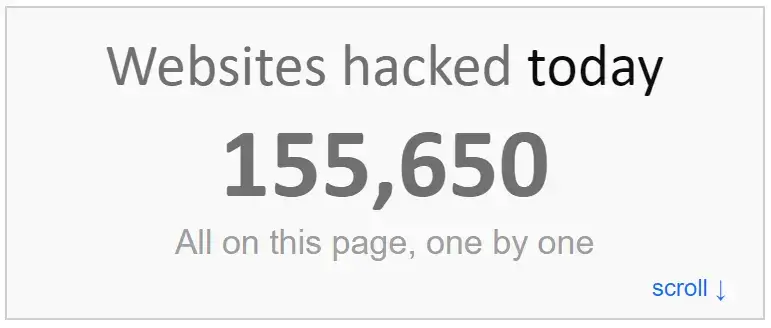
Moreover, each week, Google blacklists approximately 20,000 websites for malware and approximately 50,000 websites for phishing. If you’re running a company page, you’ll want to give importance to Website security.
It’s indeed your job, as an online business owner, to secure your business website in the same way that it is your responsibility to protect your real store facility.
Why WordPress Sites are Frequent Targets
Due to its popularity and open-source nature, WordPress sites are prime targets for hackers. WordPress has a modular structure. It uses different plugins and themes. This can give attackers many ways to enter if not managed and secured well.
The Biggest Security Risks for WordPress:
- Popularity: Attackers target WordPress because of its massive user base.
- Third-party Plugins and Themes: Many vulnerabilities come from poorly coded or outdated plugins and themes.
- Outdated Software: Failing to update WordPress, themes, and plugins opens the door to potential attacks.
Is WordPress a safe platform?
Is WordPress safe?
That’s probably the first question on your mind. Yes, for the most part.
WordPress is safe as long as website owners take security seriously and adhere to recommended practices. Employing safe plugins and themes, maintaining responsible login processes, using security plugins to monitor your site, and updating periodically are all good practices.
WordPress, on the other hand, has a reputation for being prone to security flaws and thus not being a secure platform to utilize for a business. The majority of the time, this is due to users continuing to follow industry-proven security worst practices.
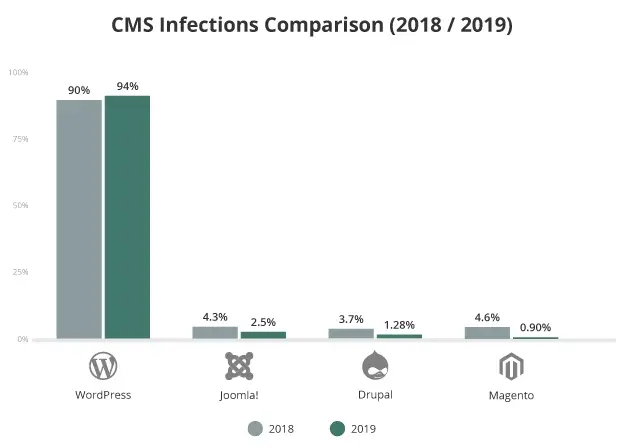
Common Security Vulnerabilities in WordPress
WordPress is the most popular content management system (CMS). However, its popularity also makes it a common target for hackers. Understanding the key security risks can help you proactively secure your site. Below are some of the most prevalent risks:
- Outdated Plugins and Themes: Plugins and themes are often the weakest links in WordPress security. Developers frequently release updates to fix security issues. If these updates are not applied quickly, they can let hackers in. Using abandoned or poorly coded plugins increases the risk of exploitation. Always choose plugins with good reviews and active support.
- Weak Passwords: Weak or reused passwords are an open invitation to attackers. Many brute-force attacks rely on common passwords like “admin123” or “password.” Make sure your login details are safe. Use strong and unique passwords. Combine uppercase letters, lowercase letters, numbers, and special characters.
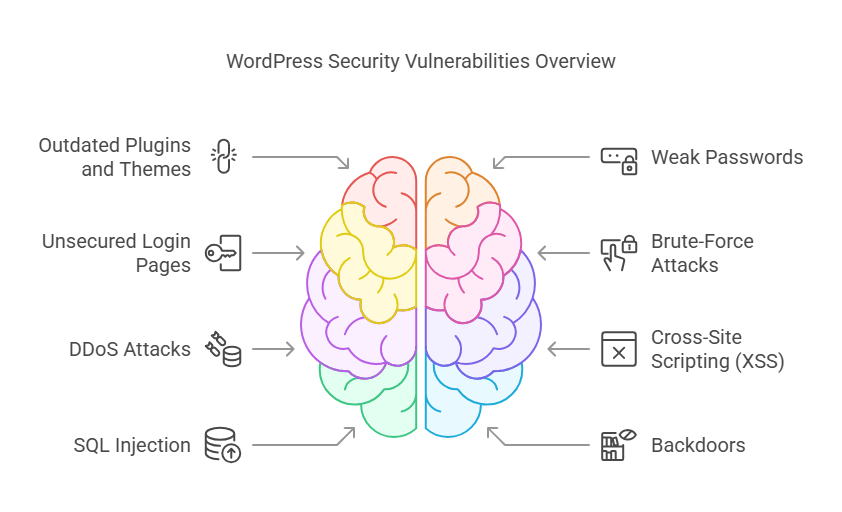
- Unsecured Login Pages: The WordPress login page is a common target for brute-force attacks. Without added protections like CAPTCHA or login attempt limits, hackers can continuously try different credentials until they succeed. Failing to change the default username (e.g., “admin”) makes it even easier for attackers.
- Brute-Force Attacks: Brute-force attacks involve repeatedly trying various username-password combinations to gain unauthorized access. Attackers rely on automated tools to crack weak credentials. Strengthen security with strong passwords, account lockouts, two-factor authentication, and plugins to limit login attempts.
- DDoS Attacks: DDoS attacks overwhelm a website’s server. They send a huge amount of traffic from many different sources. This can make the site slow down or crash. These attacks disrupt legitimate users’ access to WordPress and can target vulnerabilities. Mitigation involves using firewalls, content delivery networks (CDNs), and scalable hosting solutions to absorb traffic surges effectively.
- Cross-Site Scripting (XSS): Cross-Site Scripting (XSS) injects malicious scripts into trusted websites, targeting user browsers. These scripts can steal sensitive data, hijack sessions, or manipulate site content. To prevent XSS, sanitize input fields. Use secure coding practices. Implement Content Security Policies (CSP). Employ security plugins to block untrusted scripts in WordPress.
- SQL Injection: SQL Injection is a cyberattack. In this attack, harmful SQL code is added to input fields. This code can change or access a website’s database. Attackers can steal sensitive data, delete records, or gain unauthorized access. Prevent SQL Injection by using prepared statements, parameterized queries, and security plugins to sanitize user inputs effectively.
- Backdoors: Backdoors are secret entry points made by hackers. They let hackers skip normal login steps and access a website without permission. These are often planted via malicious code or compromised plugins. Regular scans, file monitoring, and updates can help prevent backdoors.
- Lack of SSL Encryption: Without SSL (Secure Socket Layer), data sent between your site and users can be intercepted. This is especially true for sensitive information like login details or payment information.
The Impact of Security Breaches on Your Site
Security breaches can devastate your website, affecting both its functionality and your business’s credibility.
A security breach can have four Major significant consequences,
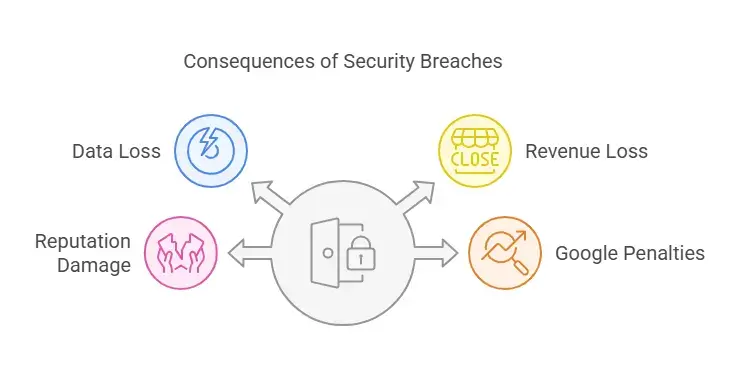
- Data Loss: Cyberattacks can result in deleted or corrupted databases, leading to the permanent loss of critical user and business information. Restoring lost data may require significant time and resources.
- Revenue Loss: If your site experiences downtime due to a breach, you risk losing sales, especially if you run an e-commerce platform. Extended outages can drive customers to competitors, further impacting your profits.
- Reputation Damage: A compromised website can erode user trust. If customer data, like personal details or payment information, is leaked, it can harm your brand’s reputation. This can lead to less customer loyalty and negative publicity.
- Google Penalties: Search engines like Google actively blacklist sites infected with malware or used for phishing. Once blacklisted, your site’s SEO rankings will plummet, significantly reducing traffic and visibility. Recovering from such penalties requires thorough cleanup and reestablishing credibility with search engines.
- Legal and Financial Risks: If your website collects sensitive customer data, a breach can cause legal problems. You may face fines and claims for compensation. Compliance with data protection laws like GDPR can make recovery even more challenging.
Keeping your WordPress site secure is important. It protects your business and helps build trust with your audience.
Top WordPress Security Best Practices
To keep your WordPress site secure, follow these best practices. These strategies will help protect your site from common threats and ensure a safe browsing experience for your users.
1. Choose a Secure Hosting Provider
Your hosting provider is the backbone of your WordPress site’s security. A reliable and secure hosting environment minimizes vulnerabilities and provides robust protection. Look for the following features when selecting a host:
- Daily Backups: Automatic backups ensure your data is safe and can be restored quickly in case of a breach or data loss.
- Advanced Firewall Protection: Stops malicious traffic before it reaches your site, protecting against hacking attempts.
- DDoS Protection: Mitigates distributed denial-of-service attacks, ensuring your website remains accessible even under heavy traffic spikes.
- Malware Scanning: Regular scans to identify and remove potential threats before they cause harm.
- SSL Certificates: Many secure hosts provide free SSL, which encrypts data between your site and its visitors.
- Regular Updates and Maintenance: Managed WordPress hosting options ensure your WordPress core, themes, and plugins are always up-to-date.
Popular secure hosting providers like SiteGround, WP Engine, and Kinsta are excellent options to consider. Investing in quality hosting not only secures your site but also enhances performance and reliability.
Get started with Proper Hosting
Using a host that provides multiple layers of security is the easiest way to keep your website secure.
Saving money on website hosting means you can spend the money elsewhere within your organization, so it can be tempting to sign up with a cheap hosting provider. But you should resist this temptation.
A cheap host can cause headaches in the future. The data associated with your URL could be deleted completely, and your URL could begin redirecting to somewhere else. Just a few examples, there are several more reasons why you should avoid settling for cheap hosting that is not worthy of your business.
The extra security provided by a quality host is automatically attributed to your website if you pay a little bit more. Furthermore, you can improve your WordPress site’s performance by using a good WordPress hosting service.
2. Keep WordPress Core, Themes, and Plugins Updated
Regular updates are critical to maintaining the security and functionality of your WordPress site. Updates often include patches for vulnerabilities, bug fixes, and performance improvements. Failing to update leaves your site exposed to potential exploits.
Best Practices for Updates:
- Enable Automatic Updates: Configure WordPress to automatically update the core files and plugins for minor releases.
- Backup Before Updating: Always create a site backup to restore in case an update causes compatibility issues.
- Check Compatibility: Ensure that updates for themes and plugins are compatible with your WordPress version.
- Delete Unused Themes and Plugins: Unused software can become an entry point for hackers if not updated.
- Test Updates on a Staging Site: For big or important updates, test them on a staging site before using them on the live site.
By staying proactive with updates, you significantly reduce the risk of vulnerabilities and keep your site running smoothly.
Regularly updating the WordPress Version
The most effective way to keep your WordPress website secure is to keep it up to date. A few changes are often made with every update, including security updates. Updating your software regularly can prevent you from becoming a target for exploits and loopholes hackers are known to take advantage of to get access to your site.
The same reasons apply to updating plugins and themes.
WordPress automatically downloads minor updates by default. Updates that require major changes, however, have to be done directly through your WordPress admin dashboard.
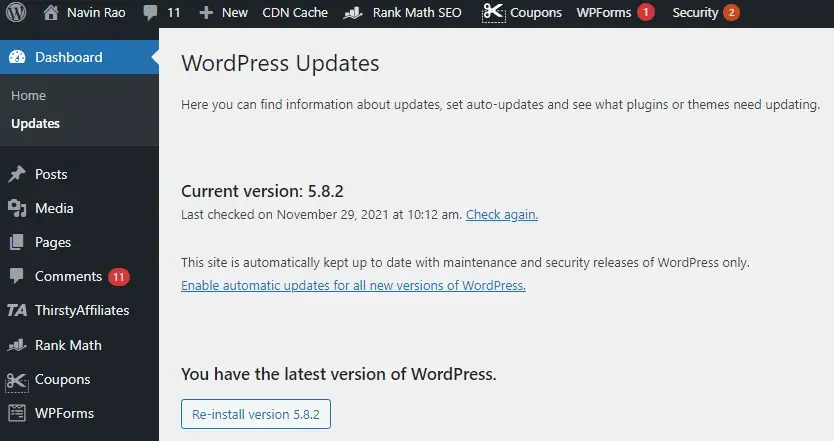
3. Use Strong Passwords
One of the simplest yet most effective security practices is to use strong passwords and limit login attempts. Weak passwords are easy for hackers to break. Unlimited login attempts allow brute-force attacks to work.
You can do a lot to safeguard your WordPress website, but few people pay attention to the basics. 🙂
Creating secure passwords is something you should do for all of your social media sites and email accounts.
Similarly, because WordPress sites get hacked like everything else, it’s critical to adopt some precautions for your WordPress site.
Using a strong password meant not using anything personal to you. Almost everything should be avoided, including your name, birthdate, employee ID, girlfriend’s name, and anything else that may be guessed about you.
Time takes to crack a passwords
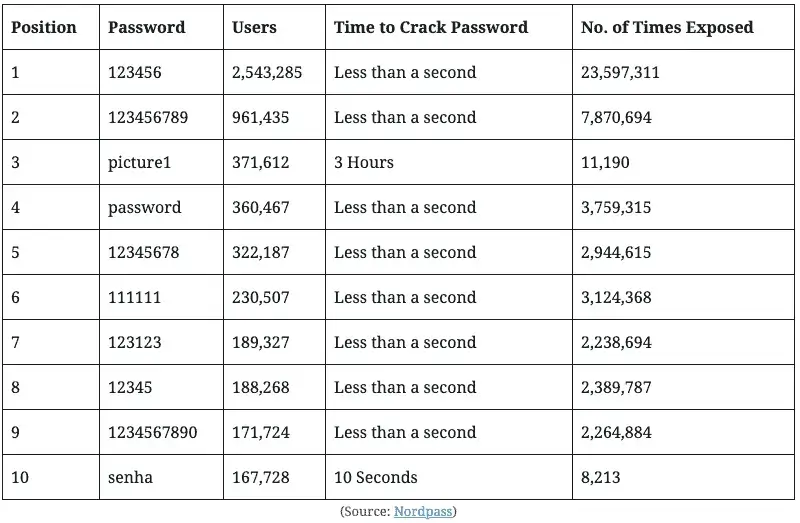
Are you having problems coming up with creative password ideas? To establish a safe password, you may always utilize any online password generator tools. I use this tool to get the job done quickly.
a) Importance of Strong Passwords: Use a password with a mix of upper and lowercase letters, numbers, and special characters. Avoid personal information like your name or birthdate, as these are easily guessed.
b) Limiting Login Attempts to Block Hackers: By limiting login attempts, you prevent unauthorized users from endlessly trying different password combinations. Many security plugins offer this feature, allowing you to set a maximum number of attempts before locking an IP address out.
Limit Login Attempts
In WordPress, by default, users are allowed to try to log in as many times as they like. If you often forget which letters are capitalized, this may help, but it also opens you up to brute-force attacks.
You can limit the number of login attempts until users are temporarily blocked. It reduces your chances of being attacked by brute force since the hacker is locked out before their attack is completed.
Using a WordPress login limit attempts plugin, you can easily enable this feature.
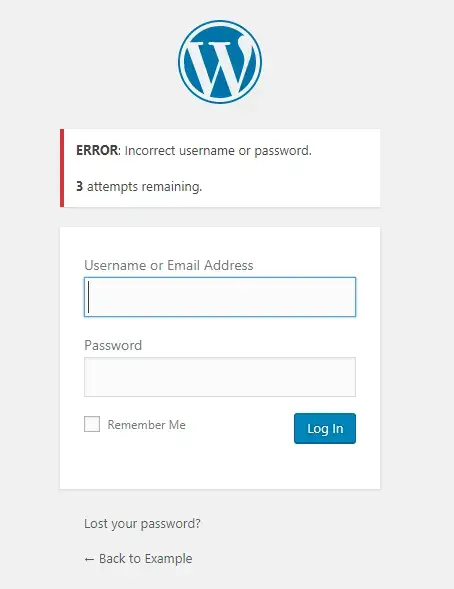
Once you’ve installed the plugin, navigate Settings > Login Limit Attempts, you can change the number of login attempts there. There is a manual way as well to limit login attempts for DIY users.
Log out Idle Users in WordPress
Users who are logged in may occasionally stray away from their screens, posing a security risk. Someone can take control of their session, change their passwords, and modify their account.
This is why many banking and financial websites lock off idle users automatically. Similar functionality can be implemented on your WordPress site as well.
The Inactive Logout plugin must be installed and activated. To configure plugin settings, click on Settings» Inactive Logout after activation.
Set the timer and a logout message, and you’re done. Don’t forget to save your changes by clicking the Save Changes button.
Add Security Questions in the WordPress Login Screen
Adding a security question to your WordPress login screen makes gaining unauthorized access much more difficult.
Installing the WP Security Questions plugin will allow you to add security questions. To configure the plugin settings, go to Settings> Security Questions after it’s been activated.
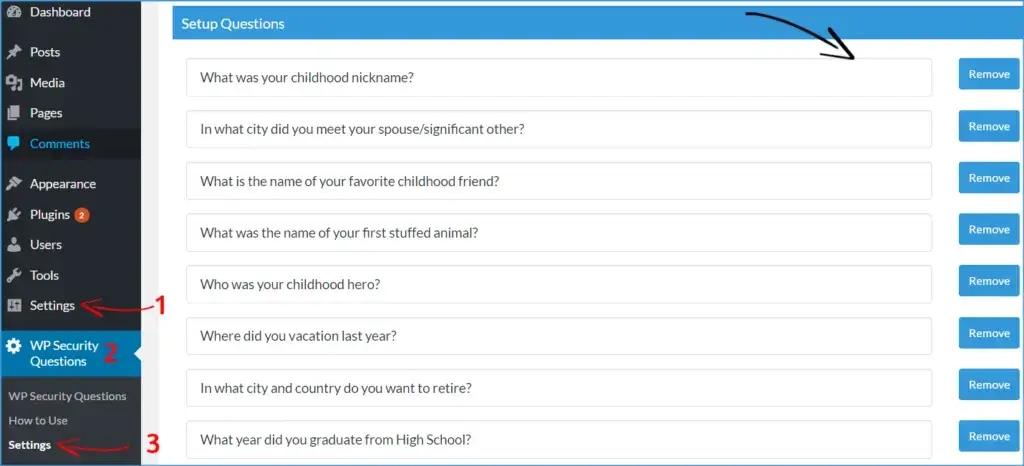
See our tutorial on how to add security questions to WordPress for more information.
4. Implement Two-Factor Authentication (2FA)
Have you used two-factor authentication for your Gmail accounts before? If you’re familiar with it, you’ve probably figured out what I’m talking about. Two-factor authentication is a simple technique to keep your WordPress site safe from hackers. You will be able to log in by entering that number.
Two-factor authentication adds an extra layer of security to your login process. Even if someone has your password, they cannot log in without a second factor. This is usually a code sent to your phone.
5. Use SSL Certificates for Data Encryption
Installing an SSL certificate is essential for securing your WordPress site. It encrypts the data shared between your server and visitors. This protects sensitive information like passwords, credit card details, and personal data from being intercepted.
Why SSL is Important:
- Data Encryption: Ensures that sensitive information cannot be intercepted.
- Builds Trust: Displays the secure padlock icon, signaling to visitors your site is safe.
- Boosts SEO: Google prioritizes sites with SSL certificates in search rankings.
- Compliance: Required for PCI compliance if handling online transactions.
Steps to Install SSL:
- Choose a Certificate: Use free options like Let’s Encrypt or purchase one for advanced features.
- Activate Through Hosting: Most hosts offer simple SSL activation via their dashboards.
- Update URLs: Ensure your site uses HTTPS instead of HTTP by updating URLs.
- Test Configuration: Use tools like SSL Checker to confirm proper installation.
By implementing SSL, you secure your site and improve user trust and experience.
Install SSL Certificate
SSL, or Secure Sockets Layer, is now widely used for all types of websites. Initially, SSL was required to make a website safe for specific processes, such as payment processing. Today, however, Google has realized its significance and gives SSL-enabled websites a higher ranking in its search results.
SSL is required for any site that handles sensitive data, such as passwords or credit card numbers. All data between the user’s web browser and your web server is transferred in plain text if you don’t have an SSL certificate.
Hackers may be able to read this. Using an SSL encrypts important information before it is sent between their browser and your server, making it more difficult to read and increasing the security of your site.
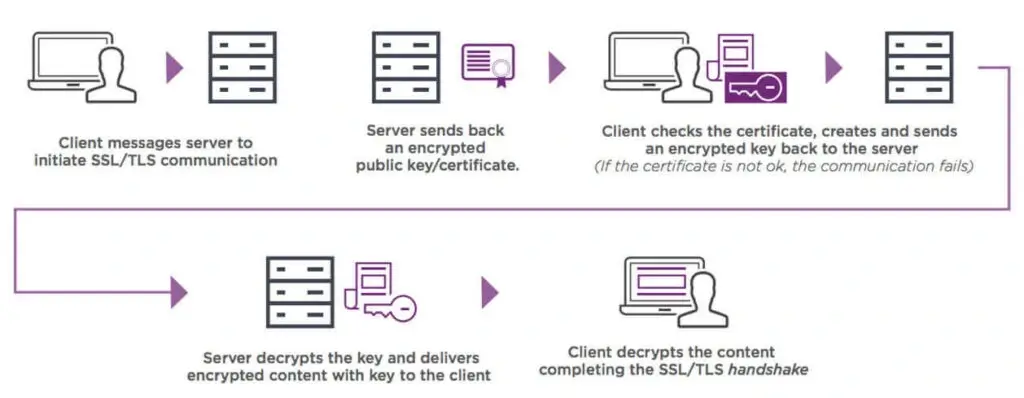
The average SSL pricing for websites that accept sensitive information is roughly $70-$199 per year. You don’t need to pay for an SSL certificate if you don’t accept any sensitive data. Almost every hosting provider provides a free Let’s Encrypt SSL certificate that you can use to secure your website.
Change WordPress username
When you create a blog, you will be given the choice of entering a username, which will be used to log into your blog or website.
The majority of people leave it as “admin” by default and forget to change it afterward.
Consider how simple it would be for even a poor hacker to predict that. haha! I noticed a grin on your face.
You need to make it one-of-a-kind and impossible to guess. If you’re not sure how to accomplish it, I’ve put up a simple tutorial on changing your WordPress username.
Password Protect WordPress Admin and Login Page
Generally, hackers have unrestricted access to your wp-admin folder and login page. This allows them to test their hacking skills or launch DDoS attacks.
On the server side, you can implement further password protection, which will essentially stop those requests.
Follow our step-by-step instructions to secure your WordPress wp-admin with a password.
Change WP-Login URL
“yoursite.com/wp-admin” is the default URL for logging into WordPress.
If you leave it as is, you risk becoming the victim of a brute-force assault aimed at cracking your username/password combination.
You may receive a large number of spam registrations if you allow users to register for subscription accounts. Change the admin login URL or add a security question to the register and login page to avoid this.

You can install a plugin like Custom Login URL or WPS Hide Login to change the wp-login URL.
Say No to Nulled Themes
A premium WordPress theme looks more professional and offers more customization options than a free theme. Regardless, it is difficult to argue that you get what you pay for with a free theme.
All premium themes are designed by highly experienced developers and are tested before they are published. If something does go wrong with your site, you can get full support. There are no restrictions on customizing a theme. Furthermore, updating a theme is regular.
Some sites offer nulled or cracked themes as well. Nulled themes are versions of premium themes that have been hacked and are available illegally. This can put your site at risk. Malicious code hidden within these themes could wreck your website and database or steal your login credentials.
Although one might be able to save a bit of money, any website owner must avoid using those nulled WordPress themes.
Top Security Plugins for WordPress
While manual security practices are essential, plugins can automate and simplify many tasks, helping you maintain a secure website more easily. Here are some features to look for in a security plugin and a comparison of the top options.
The ideal security plugin should include:
- Firewall Protection: A firewall can block malicious traffic before it reaches your site.
- Malware Scanning: Regular scans help detect and remove malware.
- Login Protection: Limit login attempts and enable two-factor authentication.
Popular WordPress Security Plugins: A Comparison
Below are three popular security plugins, each with unique features and strengths.
1. Wordfence
Wordfence is a comprehensive WordPress security plugin that safeguards your site from various threats with robust features:
- Firewall Protection: Blocks malicious traffic and prevents hacking attempts.
- Malware Scanning: Identifies and removes malware, backdoors, and suspicious files.
- Brute Force Protection: Limits login attempts to deter unauthorized access.
- Real-Time Threat Defense Feed: Updates to protect against the latest threats.
- Detailed Reports: Provides actionable insights on security events, scans, and blocked attempts.
With its user-friendly dashboard and free or premium options, Wordfence is ideal for strengthening your site’s security.
2. Sucuri
Sucuri provides a comprehensive suite of security tools, including firewall, malware scanning, and DDoS protection. Its lightweight design makes it suitable for most WordPress sites.
- Firewall Protection: Blocks malicious traffic and prevents DDoS attacks.
- Malware Scanning: Detects and cleans malware, viruses, and suspicious activities.
- Blacklist Monitoring: Alerts you if your site is flagged by search engines.
- Performance Boost: Enhances site speed by caching resources.
- Post-Hack Actions: Helps recover hacked websites effectively.
- Comprehensive Reporting: Provides detailed insights into security issues.
Sucuri is highly effective for preventing attacks and ensuring site safety, making it a top choice for WordPress users.
3. iThemes Security
iThemes Security offers over 30 ways to secure your site, with a focus on login protection, database backups, and file security. It’s available in both free and premium versions.
- Login Protection: Prevent brute force attacks by limiting failed login attempts and enforcing strong password policies.
- Two-Factor Authentication: Adds an extra layer of security to user accounts.
- Database Backups: Automatically schedules backups to secure your site’s data.
- File Change Detection: Alerts you to unauthorized changes in core files.
- Malware Scanning: Identifies vulnerabilities and removes harmful threats.
- Hide Login URL: Prevents attackers from easily finding your login page.
- Security Dashboard: Offers an overview of all potential security issues in one place.
This plugin simplifies complex security tasks and provides peace of mind for site owners.
4. All In One WP Security & Firewall
All In One WP Security & Firewall is a comprehensive plugin designed for users of all technical levels. Its features enhance WordPress security effectively, including:
- Firewall Protection: Blocks malicious IP addresses and prevents common hacking attempts like SQL injection.
- Login Security: Enables features such as CAPTCHA on login pages, login attempt limits, and lockouts for brute force attacks.
- User Account Monitoring: Identifies accounts with weak passwords and enforces stronger security protocols.
- File Integrity Monitoring: Alerts you to any changes in critical files.
- Spam Prevention: Blocks automated spam comments and bots.
- Security Meter: Displays a score showing your site’s security level, guiding further improvements.
This intuitive plugin provides visual tools to simplify complex security measures, making it an ideal choice for beginners and advanced users.
Install the Best WordPress Security Plugin
There are several security plugins for WordPress, both free and premium. And it’s a great choice to install one of the plugins for your WordPress website.
In this guide, we will see how we can create a rock-solid security environment around our WordPress site through Defender Pro, built by WPMU DEV.
Defender Pro highlights features
Defender’s powerful WordPress security barriers and cloaking technologies against hackers, brute-forcers, and harmful bots.
- Security checks regularly
- Geolocation IP lockout
- Masking and safeguarding of logins
- Logging of Audits
- Authentication using two factors
- Monitoring of the Blocklist
- Reports on vulnerabilities
- Restoring and repairing changed files
Install the Defender Pro WordPress plugin
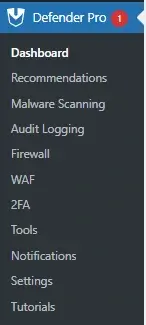
After installing Defender Pro, you will find a categorized option available, which is easy to understand even for a beginner.
- Recommendations,
- Malware Scanning,
- Audit Logging,
- Firewall,
- WAF,
- 2FA Tools,
- Settings,
- Tutorials.
Once you complete the scan, you will see a screen like this in the Defender Pro Dashboard.
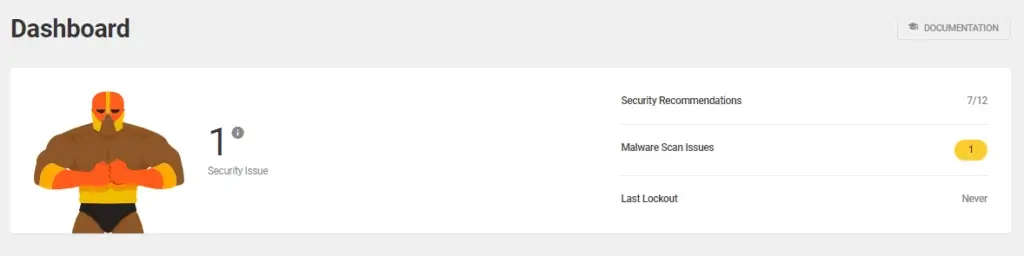
When the site finds a security issue, the plugin provides a piece of advice on how to proceed with the remedy. That’s an interesting one.
Defender Pro takes things a step further by providing thorough, actionable suggestions that are tailored to the site and address current and future risks.
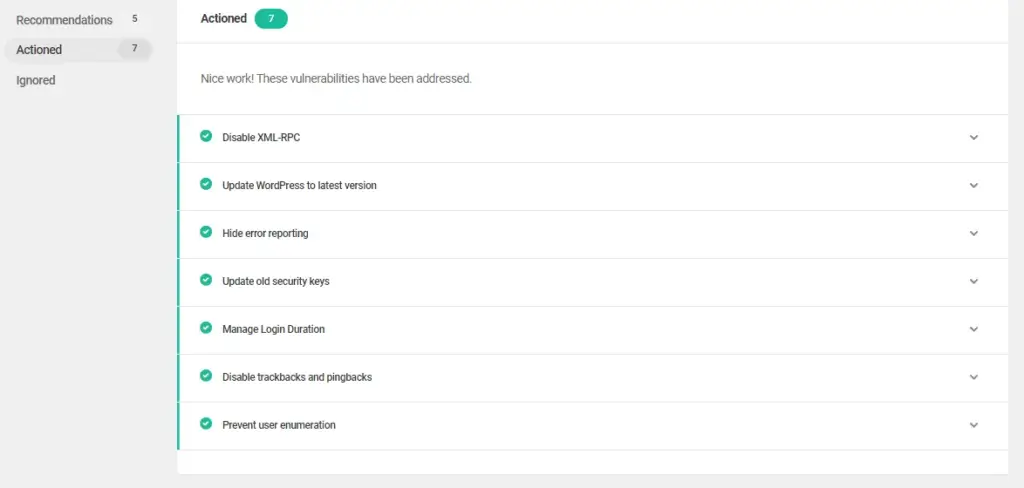
What makes these suggestions stand out is that you can fine-tune the action you take.
If you accidentally enabled “update old security keys,” you may still disable or change the reminder frequency. This maintains the site secure and up to date.
Regular Backups: Your Best Defense Against Cyberattacks
Regular backups are crucial because they allow you to restore your site if it’s compromised. Here’s what you need to know about backup frequency and plugin options.
Create a Site Backup
To begin, make a backup of your WordPress backup before making any modifications to your website.
There are numerous WordPress backup plugins available that can be used to accomplish the same goal.
There are both free and paid ones available. However, just a few of the suggested ones are free.
I’m assuming you’ve installed and used one of the backup WordPress plugins. Now you’re ready to go on to the next step.
I recommend that backups be scheduled once each post is published after making any modifications to the posts or the blog database.
Importance of Backup Frequency and Storage Options
How often you should back up depends on your site’s activity level. High-traffic sites or those that are updated frequently should have daily backups. It’s also wise to store backups off-site for added security.
Reliable Backup Plugins for WordPress
Several plugins provide reliable backup options, including:
- UpdraftPlus: Allows you to schedule backups and store them in locations like Google Drive and Dropbox.
- BlogVault: Known for its reliability, BlogVault offers daily backups and an easy restoration process.
- BackupBuddy: BackupBuddy offers scheduled backups and off-site storage, ideal for sites that require frequent backups.
Advanced WordPress Security Techniques
For those looking to maximize their WordPress security, these advanced techniques will provide added protection.
1. Restrict File Permissions and Access Controls
Limiting file permissions can prevent unauthorized users from modifying your files. For instance, setting file permissions to 755 or 644 for directories and files, respectively, can help reduce the risk of unauthorized changes.
- Files: Set permissions to 644
- Directories: Set permissions to 755
2. Disable XML-RPC
XML-RPC is a protocol that can be used by hackers to exploit your site. Disable it if you’re not using it.
3. Change Your WordPress Login URL
Hackers often target the default WordPress login URL, which is usually /wp-admin or /wp-login.php. Changing it to something unique makes it harder for them to find your login page.
4. Monitor Database Activity for Malware and Vulnerabilities
SQL injections and other attacks often target your database. Using plugins like WP-DBManager helps you monitor and secure your database. Also, use monitoring tools to keep an eye on your site for potential threats. Google Search Console and security plugins offer valuable insights into your site’s security status.
Disable Directory Browsing
Another stage that a webmaster examines is this. This is a little-known fact about website security.
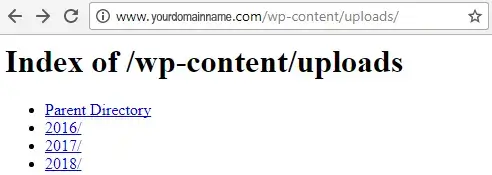
However, if browsing of your root directory is enabled. The files, such as themes, plugins, images, and much more, can be accessed by a reader, visitor, or hacker.
Here’s how to prevent directory browsing in WordPress using the .htaccess file.
Disable File Editing
In your WordPress dashboard, there is a code editor tool that allows you to change your theme and plugins as you’re setting up your site.
Appearance>Editor is where you’ll find it. You may also access the plugin editor by heading to Plugins>Editor.
We recommend that you disable this functionality once your site is online. Hackers can introduce subtle, harmful code into your theme and plugin if they obtain access to your WordPress admin panel.
The coding is often so subtle that you won’t realize anything is wrong until it’s too late.
Simply enter the following code into your wp-config.php file.
define(‘DISALLOW_FILE_EDIT’, true);This process will help you prevent the ability to alter plugins and theme files from the dashboard.
Disable XML-RPC in WordPress
Since WordPress 3.5, XML-RPC has been enabled by default to help you connect your WordPress site with mobile apps and web services.
A brute-force attack can be significantly amplified by XML-RPC due to its powerful nature.
In the past, if a hacker wanted to try 500 different passwords on your site, they would have to log in 500 times. The login lockdown plugin would catch and block these attempts.
However, with XML-RPC, a hacker can use the system. multi-call function to try thousands of passwords with just 20 or 50 requests.
Therefore, if you do not use XML-RPC, then you should disable it. This can be handled by a firewall if you’re using the web application firewall mentioned above.
Hide the wp-config.php and .htaccess files
While hiding your site’s .htaccess and wp-config.php files to prevent hackers from accessing them is a sophisticated method for boosting your site’s security, it’s a smart practice if you’re serious about your security.
We strongly advise experienced developers to adopt this option, since it’s critical to take a backup of your site first and continue with caution. Any error might render your website unavailable.
After you’ve made a backup, there are two things you need to perform to hide the files:
To begin, add the following code to your wp-config.php file:
<Files wp-config.php>
order allow,deny
deny from all
</Files>You’ll add the following code to your .htaccess file in a similar manner.
<Files .htaccess>
order allow,deny
deny from all
</Files>Although the procedure is straightforward, you should make sure you have a backup in case something goes wrong.
Remove WP version
We’ve previously discussed the WordPress upgrades. It’s now also logical to keep your WordPress version hidden from hackers.
I’m curious as to how they can see the WordPress version you’re on, given that you have the login credentials.
Hackers may easily check the WordPress version by looking at the source code. All they have to do now is
CTRL F – right-click (on the webpage) – View Page Source (Search for Version). It will resemble the tag seen below.
Enable a Web Application Firewall
You’re probably aware of the concept of a firewall, which is a program that helps to protect your computer from various types of malicious attacks. You almost certainly have a firewall installed on your PC.
A Web Application Firewall (WAF) is a type of firewall that is specifically designed to protect websites. Servers, particular websites, or large groups of websites can all be protected.
A web application firewall (WAF) on your WordPress site will act as a firewall between your site and the rest of the internet. A firewall watches for suspicious behavior, detects assaults, viruses, and other unwelcome occurrences, and blocks anything it deems dangerous.
Change Database Table Prefix
You may have noticed a dialogue window asking for a certain prefix to begin something like wp_ while installing WordPress on your servers. That is what it implies. This is the database for your WordPress site. The name of the folder is wp_.
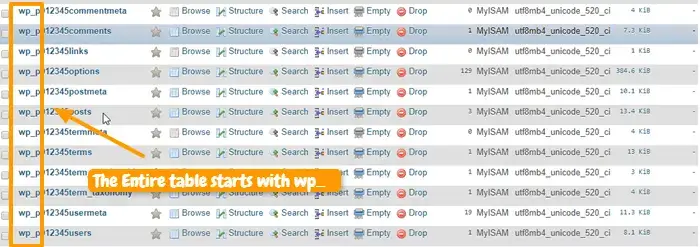
It’s no surprise that whatever is common may be deduced by so-called hackers. It’s also a good idea to modify the prefix of anything you’ve created. Anything goes in mywpsite_, friendswp_, and so forth.
I can simply achieve this by accessing your website’s database. However, if you are unfamiliar with all of the technical details, plugins are always available.
FAQ’s – Securing a WordPress Site
1. What’s the best WordPress security plugin?
Wordfence, Sucuri, and iThemes Security are all excellent options with varying features to suit different needs.
2. How often should I back up my WordPress site?
It’s recommended to back up your site daily, especially if you have high traffic or make regular updates.
3. Can I secure my WordPress site without plugins?
Yes, you can improve security by following best practices like updating software, using strong passwords, and enabling 2FA. However, plugins make it easier to manage these aspects.
4. Why is SSL important for WordPress security?
SSL encrypts data between your site and its users, protecting sensitive information and enhancing SEO.
5. How do I know if my WordPress site has been hacked?
Signs of hacking include slow loading speeds, unauthorized changes, and unexpected site crashes. Monitoring tools and regular scans can help you catch these issues early.
6. How often should I update my WordPress plugins and themes?
It’s best to update plugins and themes as soon as new versions become available, especially for security fixes.
7. Can I secure my WordPress site without a plugin?
Yes, you can manually implement many security measures, but plugins simplify the process by automating key tasks.
8. What should I do if my site gets hacked?
Restore from a recent backup, change all passwords, and scan for malware using a security plugin like Sucuri or Wordfence.
9. Is SSL mandatory for WordPress security?
SSL is highly recommended as it protects data in transit and boosts SEO rankings.
10. Are free security plugins enough for a small blog?
Free plugins offer basic protection, which may be sufficient for small sites. For added peace of mind, consider premium options for advanced security.
Conclusion: Stay Secure, Stay Safe
Securing your WordPress website is an ongoing process, not a one-time task. By following these best practices, you’re building a strong defense against cyberattacks, ensuring that your data and the data of your visitors remain safe.
Keep your site up-to-date, use a reputable security plugin, and monitor for any unusual activity. Security might seem complex, but with the right approach, you can keep your WordPress site safe and secure.
A method for securing your WordPress site may take some time, but it will be worth it in the end. Instead of ending up saying my WordPress website was hacked.
I have shown you both the methods for DIY users and the plugin one. Either way you opt for, securing a WordPress website is crucial for any user.