In today’s digital age, website speed is crucial. Users demand quick access, and even minor delays can lead to frustration, higher bounce rates, and reduced engagement. A slow WordPress site not only harms user experience but also affects search engine rankings, as platforms like Google favor fast-loading websites. This can result in fewer visitors and potential revenue loss.
Beyond loading times, performance reflects your site’s reliability and professionalism. With mobile browsing dominating, users expect fast, responsive experiences, and failing to deliver can mean missed opportunities. Whether you run a blog, e-commerce store, or corporate site, speed optimization is essential. This guide covers actionable steps to enhance performance, boost rankings, and keep your WordPress site ahead of the competition.
Why Website Speed Matters
The Importance of Fast-Loading Websites: Fast-loading websites aren’t just a luxury; they’re essential for retaining users. Studies show that a one-second delay in page load time can result in a 7% reduction in conversions. If your site is sluggish, potential visitors might leave before they even see your content, resulting in lost engagement and conversions.
How Speed Affects User Experience and SEO: Google uses site speed as a ranking factor, especially for mobile pages. Faster sites tend to rank higher in search results, as users are more likely to stay and engage on a speedy, responsive page. Prioritizing speed boosts SEO and enhances user experience, a winning combination for any website.
Benefits of a fast-loading website
Users have short attention spans online, making it difficult to keep them on a web page for a long time. Users are more likely to bounce off a slow-loading site and go to a competitor’s site instead. The faster your website loads, the more chances you have of keeping a user’s attention.
A fast-loading website can help businesses in many ways. They rank better in search engines, which means that they will be able to make more sales as well as convert visitors into potential customers.
In addition, they can also reduce the bounce rate, which will make their business more profitable and business-friendly for clients looking for partners.
In order to provide better customer service, reduce costs, and increase conversion rates, companies need to invest in websites that load quickly and accurately on all platforms.
Conducting a Speed Test for Your WordPress Site
Before implementing any optimizations, start by testing your site’s current performance. Speed tests provide a baseline to measure improvements and identify problem areas.
The more time a page takes to load, the higher the bounce rate. A slow-loading website means a less effective website.
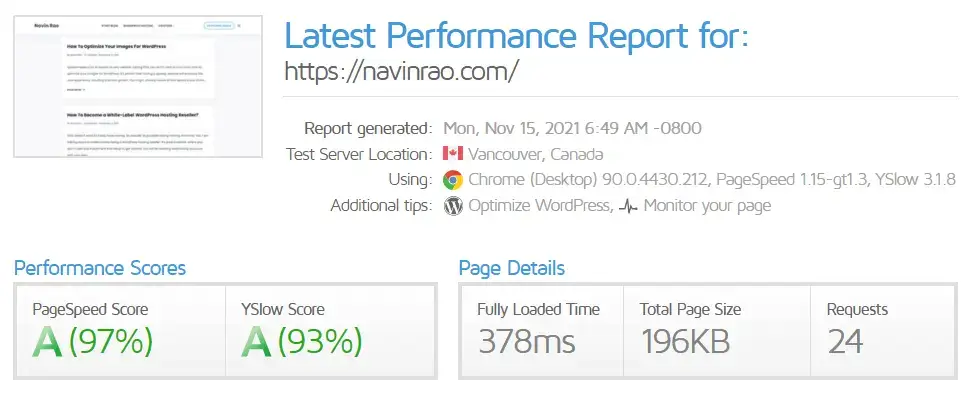
1. Tools to Measure Website Speed: Popular tools like Google PageSpeed Insights and GTMetrix offer detailed reports on loading times, server response, and other key metrics. Each tool highlights issues that slow your site, such as image sizes, unoptimized code, etc.
2. Analyzing Speed Test Results: Speed test tools give insights like “First Contentful Paint” and “Largest Contentful Paint,” which measure how long users wait before seeing content. Understanding these metrics will help you pinpoint what to optimize.
Proven Methods to Optimize WordPress Speed
1. Choose a Fast Hosting Provider
While comparing the speed of a website, shared hosting may not be the best option. Your site will load much faster if you go with a VPS or dedicated server. For small websites, shared hosting is often sufficient because it does not require any technical knowledge to set up and maintain.
But for larger sites, this type of internet hosting is not ideal because they do not provide enough resources to keep up with the website’s needs. Shared hosting can also be more vulnerable to downtime, which can affect your site’s traffic and lead to lost revenue from visitor count.
Hosting is a critical factor in your website’s speed. Opt for a reputable provider that focuses on performance and reliability.
- Types of WordPress Hosting: Choosing the right hosting provider is the foundation of a fast WordPress site. A quality hosting service ensures your website runs smoothly, even during traffic spikes. Shared hosting may be budget-friendly, but it often struggles with performance due to resource sharing with other sites. For better speed and reliability, consider VPS (Virtual Private Server) or dedicated hosting, which allocates dedicated resources to your site, making them ideal for growing or high-traffic websites.
- Recommendations for Fast Hosting: Managed WordPress hosting services like SiteGround, Bluehost, and WP Engine are excellent choices. They are specifically optimized for WordPress, offering features like built-in caching, faster servers, and regular backups. Additionally, their customer support and uptime guarantees ensure your site remains fast and accessible, keeping users and search engines happy.
2. Use a Lightweight Theme
Choosing the right theme is crucial for your WordPress site’s performance. While feature-rich themes may look appealing, they often include bloated code and unnecessary elements that slow your site. Lightweight themes, designed for speed and efficiency, ensure faster load times without sacrificing functionality or aesthetics.
- What Makes a Theme Lightweight? – Lightweight themes prioritize clean, minimal coding, avoiding excessive JavaScript, CSS, or bulky design elements. They focus on essential features and use modular designs, letting you add functionalities as needed.
- Identifying Fast Themes: Recommended themes like Astra, GeneratePress, and Neve are optimized for speed, fully responsive, and compatible with popular page builders like Elementor and Gutenberg. These themes also work seamlessly with caching plugins and CDNs, enhancing performance further.
- Key Benefits: Faster themes improve SEO, engagement, and user experience, reducing bounce rates and boosting rankings.
A lightweight WordPress theme will not only load quickly but also look good on any device size because it is fully responsive. Themes like these also use dynamic elements, which allow you to insert content into the page without the need for programming skills or HTML knowledge.
3. Optimize and Compress Images
Images are often the most time-consuming part of any website. If you’re on a limited bandwidth, it can be frustrating to find that your favorite web page is loading slowly because it has a bunch of images that are all too large for your connection speed.
Images can take up a lot of space, and when you combine all the images from every page in your site, even a small change in their size can make a big difference in how fast your site loads. If you’re not sure which compression technique to use, there are many tools available online that will help automatically optimize your images for you.
Reducing image sizes is one of the most important factors when optimizing webpages for performance. Images often account for a large portion of website data, making them a key factor in site performance. Optimizing and compressing images ensures faster load times without compromising visual quality.
Image Formats and Compression Techniques:
- Compression Tools: Online tools like TinyPNG, Squoosh, or ImageCompressor reduce file sizes while maintaining quality.
- Best Image Formats: Use JPEG for photos, PNG for transparency, and WebP for high-quality images with smaller file sizes.
Tools for Automation:
There are plenty of WordPress image optimization plugins in the repository that would compress and optimize your existing web pages in no time.
- Plugins:
- Smush: Compress images in bulk or automatically on upload.
- ShortPixel: Converts images to optimized formats like WebP.
- Imagify: Offers advanced compression and resizing options.
Best Practices:
- Resize Before Upload: Use tools like Canva or Photoshop to resize images to the exact dimensions needed.
- Lazy Loading: Delay loading images below the fold using plugins like WP Rocket or Lazy Load to improve initial load times.
Benefits: Optimized images enhance page speed, reduce bandwidth usage, and improve SEO rankings, providing a smoother user experience for visitors.
4. Leverage Browser Caching
Leverage Browser caching allows returning visitors to load your website faster by storing some data locally. Browser caching improves site performance by storing static assets like images, CSS, and JavaScript files on a user’s device, reducing the need to reload them on subsequent visits.
How It Works:
- Caching Basics: When users visit your site, their browser stores frequently accessed resources locally. On return visits, these cached files are loaded faster, improving page speed.
- Expiration Dates: You can set caching durations for files so they’re only updated when necessary.
Setting Up Browser Caching for WordPress:
There are some top caching plugins in the WordPress repository from which you can get help. Configure these plugins to save commonly accessed elements on users’ devices.
Plugins:
- W3 Total Cache: Enables browser caching with customizable settings.
- WP Super Cache: Simple to use and effective for caching static files.
Manual Configuration: Add caching rules to your site’s .htaccess file for precise control over caching policies.
Benefits:
- Reduces server load and bandwidth usage.
- Speeds up page loading for repeat visitors.
- Enhances user experience and SEO rankings by meeting performance benchmarks.
Pro Tip: Test your caching setup with tools like Google PageSpeed Insights or GTmetrix to ensure it’s working as intended.
5. Minify CSS, JavaScript, and HTML
Minification is reducing file sizes by removing unnecessary characters such as spaces, comments, and line breaks from CSS, JavaScript, and HTML files. This reduces the overall page load time, improving your website’s speed and performance.
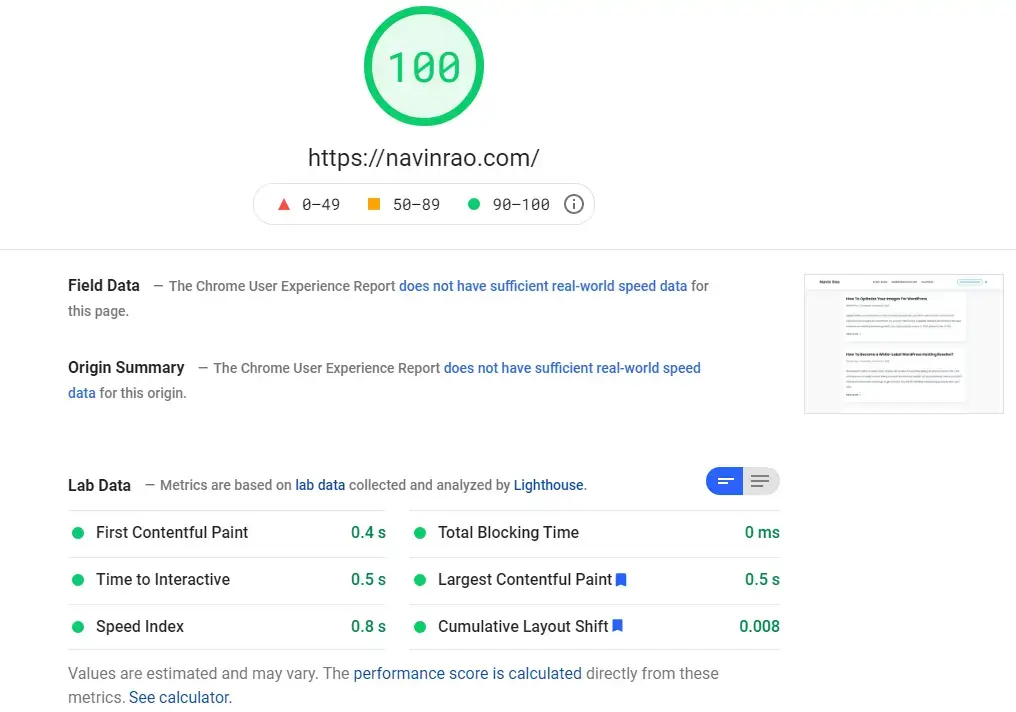
Why Minification Matters:
- Faster Loading Times: Smaller files take less time to load, improving user experience.
- Reduced Bandwidth Usage: Optimized files consume less server bandwidth, making your site more efficient.
- Improved SEO: Faster sites are favored by search engines, boosting rankings.
Recommended Tools:
- WP Rocket: Provides advanced minification along with other performance-boosting features.
- Autoptimize: Automates the minification of CSS, JavaScript, and HTML files.
Pro Tip: Always test your site after minification to ensure functionality remains intact. Tools like GTmetrix and Google PageSpeed Insights can help verify improvements.
6. Use Content Delivery Networks (CDN)
A Content Delivery Network (CDN) enhances your website’s speed and performance by storing cached copies of your website on multiple servers worldwide. When users visit your site, the CDN serves content from the server closest to their location, reducing latency and improving load times.
Benefits of Using a CDN:
- Faster Load Times: Decreases the distance between the user and your server, ensuring quicker content delivery.
- Improved User Experience: Reduces buffering and delays for visitors, especially in different regions.
- Reduced Server Load: Offloads bandwidth demands from your primary hosting server.
- Enhanced Security: Offers features like DDoS protection and secure connections.
Top CDN Services:
- Cloudflare: Popular for its free plan and robust performance features.
- KeyCDN: Affordable and easy to integrate with WordPress.
Pro Tip: Combine a CDN with caching plugins like WP Rocket to maximize performance improvements. Use tools like GTmetrix to monitor speed enhancements.
7. Enable Gzip Compression
Gzip compression reduces the size of your website’s files (HTML, CSS, and JavaScript), enabling them to load faster in users’ browsers. By compressing files before sending them, Gzip minimizes bandwidth usage and enhances site performance.
Benefits of Gzip Compression:
- Faster Load Times: Reduces file sizes by up to 70%, speeding up content delivery.
- Improved SEO: Boosts search engine rankings by improving page speed.
- Better User Experience: Creates smoother browsing, especially on slower networks.
How to Enable Gzip Compression:
- Hosting Providers: Most modern hosts, like Hostinger and Bluehost, offer built-in Gzip compression. Check your hosting panel settings.
- Plugins: Use tools like WP Rocket or W3 Total Cache to enable Gzip with a few clicks.
- Manual Method: Add the following code to your
.htaccessfile,
<IfModule mod_deflate.c>
AddOutputFilterByType DEFLATE text/html text/css text/javascript application/javascript application/json application/xml application/xml+rss
</IfModule>
Verify Gzip: Test your site’s compression using tools like Gzip Compression Test to ensure proper implementation.
8. Deactivate or Uninstall plugins
Plugins are very handy, but it’s important to be aware of the plugins that can slow the loading of your website.
WordPress plugin deactivation is an option, but some plugins cannot be deactivated for technical reasons. In this case, you can use an uninstaller software to delete these plugins completely.
Some slow-loading websites are due to the load on the server or configuration errors, while others may use too many graphics and videos on their pages. With these tips, you should be able to improve your site speed and consequently customer experience on your site.
Advanced Optimization Tips
For those who want to maximize speed, these advanced techniques will help push your site’s performance to its peak.
1. Limit External Scripts and Plugins
External scripts and plugins significantly impact your site’s speed by adding additional HTTP requests and increasing load times. Keeping them minimal and essential is crucial for optimal performance.
Why It Matters:
- Extra Load: Each plugin or script increases server requests, affecting load speed.
- Security Risks: Outdated or poorly coded plugins can introduce vulnerabilities.
Best Practices:
- Evaluate Necessity: Use only plugins that are essential to your site’s functionality.
- Combine Functions: Opt for multi-functional plugins to reduce the total number of installations.
- Monitor Performance: Test your site using tools like GTmetrix to identify scripts or plugins causing delays.
- Remove Unused Items: Regularly review and delete unused plugins or scripts to declutter your backend.
Pro Tip: When adding external scripts, such as fonts or analytics, load them asynchronously to minimize their impact on page rendering.
By limiting external scripts and plugins, you can achieve faster load times, improved user experience, and better search engine rankings.
2. Implement Lazy Loading for Images and Videos
Lazy loading improves your website’s performance by deferring the loading of images and videos until they are visible in the user’s viewport. This reduces the initial page load time, enhances user experience, and conserves bandwidth.
Benefits of Lazy Loading:
- Faster Initial Load: Only visible content is loaded immediately, speeding up page rendering.
- Reduced Bandwidth Usage: Unnecessary data isn’t loaded for users who don’t scroll.
- Improved User Experience: Faster loading encourages longer browsing sessions.
How to Implement Lazy Loading:
- WordPress Plugins: Use plugins like Lazy Load by WP Rocket or Smush for easy setup.
- Manual Method: Add the
loading="lazy"attribute to your<img>and<iframe>tags.
Pro Tip: Test lazy loading thoroughly to ensure compatibility with your theme and plugins, especially for media-heavy websites.
By implementing lazy loading, you can optimize performance while maintaining high-quality visuals for your users.
3. Reduce Server Requests and Optimize Database
Minimizing server requests reduces load time. Regularly clean your database by removing unused files and post revisions to streamline performance.
Reduce Server Requests:
- Minify Files: Combine and compress CSS, JavaScript, and HTML to reduce the number of requests.
- Limit Embedded Content: Avoid excessive use of external resources like videos, fonts, or third-party scripts.
- Use a CDN: Content Delivery Networks cache static files, decreasing server load.
Optimize Database:
- Clean Up Junk Data: Remove post revisions, spam comments, and unused tables using plugins like WP-Optimize or Advanced Database Cleaner.
- Enable Automatic Cleaning: Schedule regular database maintenance to prevent bloating.
- Delete Unused Plugins: Keep only essential plugins to reduce database clutter.
Benefits:
Fewer server requests and a streamlined database improve load times, reduce server strain, and create a smoother browsing experience for users.
12. Disable pingbacks and trackbacks
Pingbacks and trackbacks are two functions that help websites load faster. They enable the website to get links to other sites without having to load them individually.
However, they can slow down the loading time of your website, which is why you should disable them if you are using WordPress or any other CMS. Pingbacks and trackbacks also get triggered by DDoS attacks.
13. Paginate Comments
Blogs, especially those powered by WordPress, often feature comments. Your comment section will most likely consist of hundreds of comments, requiring resources to load if it’s a popular one.
WordPress sites should be paginated to improve performance. Comment sections can be loaded on demand so only those interested can see them.
Go to Settings > Discussions to do so.
Monitoring and Maintaining WordPress Performance
Once your site is optimized, regular monitoring and maintenance are crucial for long-term performance.
1. Regular Speed Checks and Updates
Run speed tests periodically, especially after significant changes like installing new plugins or updating your theme. Regular updates to plugins, themes, and WordPress itself keep your site fast and secure.
- Run Speed Tests: Use tools like Google PageSpeed Insights or GTmetrix to identify performance bottlenecks, especially after changes like adding plugins or updating themes.
- Update Regularly: Ensure plugins, themes, and WordPress core are up-to-date to benefit from performance improvements and security patches.
- Monitor Performance Trends: Schedule periodic checks to proactively address emerging issues before they affect user experience.
2. Backups and Database Optimization
Set up regular backups and database optimizations to keep your site streamlined. Plugins like UpdraftPlus and WP-Optimize make it easy to schedule backups and database cleaning.
- Why Backups Matter: Backups protect your data from unexpected issues like server crashes, hacks, or plugin conflicts. Use tools like UpdraftPlus or BackupBuddy to schedule automatic backups and store them securely in cloud services like Google Drive or Dropbox.
- Database Optimization Benefits: A clutter-free database improves load times. Over time, databases accumulate unnecessary data like post revisions, spam comments, and transient options. Plugins like WP-Optimize or Advanced Database Cleaner streamline your database by removing this clutter.
- Set a Routine: Schedule both backups and optimizations to ensure your site runs efficiently and is safeguarded against data loss.
Regular backups and database optimization are essential for maintaining your site’s performance and security.
Final Thoughts on WordPress Performance
Improving the speed and performance of your WordPress site is essential for several reasons. Firstly, it significantly impacts your search engine rankings. Google uses website speed as a ranking factor, meaning that faster websites are more likely to appear higher in search results. This leads to more organic traffic and greater visibility. Slow-loading sites, on the other hand, can negatively affect your SEO performance, causing a drop in rankings and lost opportunities.
Secondly, speed plays a crucial role in user experience. When a website takes too long to load, users are more likely to abandon it before engaging with the content. A faster site encourages visitors to stay longer, interact with your content, and reduce bounce rates. This improves user satisfaction and keeps visitors engaged, which ultimately leads to better conversions and sales.
Additionally, fast-loading sites also enhance mobile performance. With more people browsing on mobile devices, a responsive and fast site ensures users have a smooth experience, improving mobile search engine rankings and reducing the chances of losing traffic from mobile users.
In summary, optimizing your WordPress site for speed directly affects SEO, user engagement, and conversions. A faster website enhances both user experience and business success, making the optimization process critical for any site owner.
FAQs of Speeding up WordPress Website
Why is my WordPress site so slow?
It could be due to heavy themes, too many plugins, or unoptimized images. Start by testing your site’s speed and using the tips in this guide.
What is the ideal page load time?
Aim for under 2 seconds. Anything beyond 3 seconds risks a higher bounce rate.
Can plugins alone speed up my WordPress site?
While plugins help, hosting, themes, and content optimization are equally essential.
How often should I optimize my WordPress site?
Regular checks every month or after significant updates are recommended to maintain speed.
Is a paid CDN necessary?
Not always. Free CDNs like Cloudflare work well for most sites, but high-traffic sites may benefit from paid options.
And if you feel you don’t have the bandwidth to monitor and fix all this stuff, you can opt for our monthly WordPress Speed Optimization services at minimal cost.