Holy shit, I am getting all the false data. How to stop Google Analytics from tracking my own visits? How to block my IP from Google Analytics and get the data that would help me.
This is something that we all realize at some point in time.
If you are a blogger or a business website owner, I am sure you always keep an eye on your blog statistics to know how it’s performing. How much traffic you are getting, where you are getting it from, and how your users are behaving with your content. Is it being helpful, or are they leaving your site right away, hence an increase in the bounce rate?
But are those stats accurate? Does Google Analytics include my own visits? If yes, that means that the data is incorrect; hence, you are working to improve your website with the wrong numbers.
Yeah, you heard it right; GA calculates your own visits too. So, how do you stop Google Analytics from tracking your own visits?
Note: I am guessing you might have already added Google Analytics to your website and check the statistics regularly. If not yet, do so.
Not to worry at all; yes, there are several ways your website can be excluded or stopped from Google Analytics tracking your own views.
How to Stop Google Analytics from Tracking My Own Visits?
Though, as said, there are plenty of ways to do so, we will try first with Google Analytics and see how you can exclude yourself from Google Analytics to track your own views.
1. Check your IP address—you can do it here: what’s my IP address. Leave the tab open.
2. Log in to your Google Analytics Dashboard—select that particular account where you want to make changes if you have more than one account.
3. Click on the Admin button—located at the bottom left-hand side (Gear icon)
4. Select the desired account from which you would like your views not to be counted.
5. Now, click on All Filters
6. Click on Add Filter
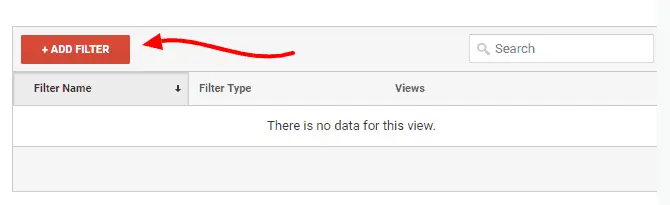
7. Enter any filter name that you can remember later, like “Exclude Internal Traffic.”
8. Filter Type—By default, it will be predefined; let it be. “Custom” is for advanced multiple filters.
9. Filter Type – Select Exclude
10. Select Source or Destination—Select traffic from the IP addresses, as we don’t want to track the views from those IPs.
11. Select Expression—Here, you need to select “that is equal to.”
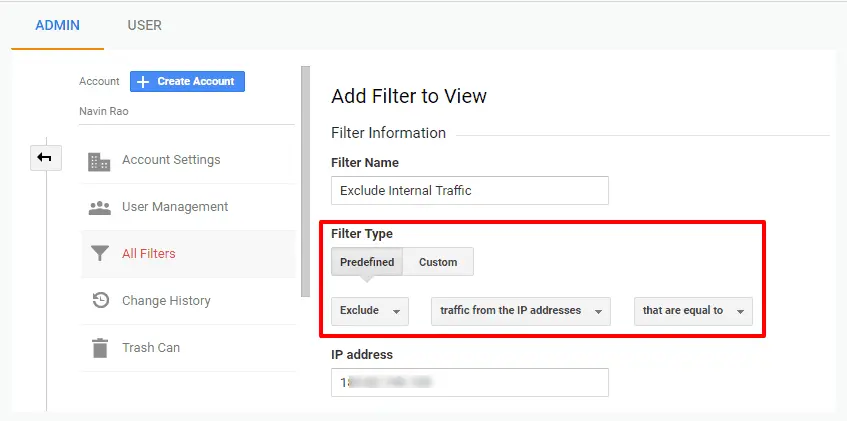
12. IP Address—Enter your IP address, which you got earlier from your browser at What’s My IP.
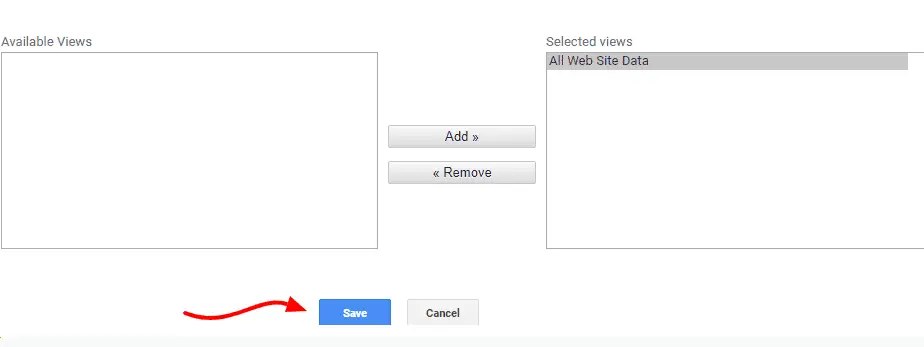
13. Scroll a bit down, select All Website Data, and click on Add to add the filter.
14. Finally, hit the Save button. This will create a filter for your website and help you not track your own views.
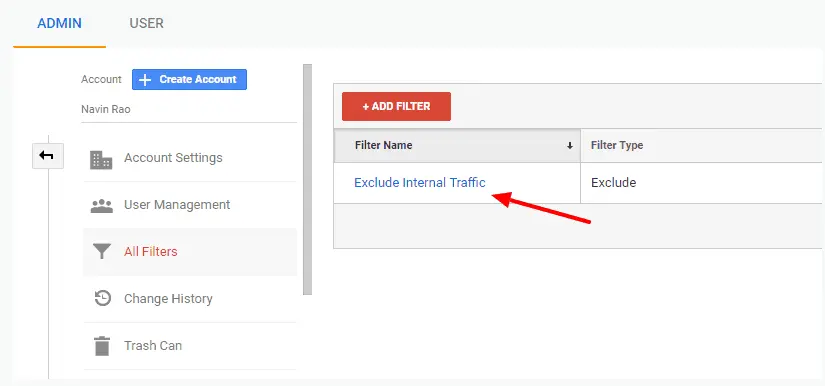
Isn’t it simple and quick? Doing so, you already said, “Hey, Google Analytics, ignore me,” haha!
Hey, let’s see another way as well.
Stop Google Analytics from Counting Your Own Views: Through a Chrome Extension
This is going to be pretty much easier compared to the above one, as you just need to install a Google Chrome Extension and add the website from which you would like to prevent Google Analytics from tracking your views.
1. Install a Google Chrome Extension to Block Yourself From Analytics. For Mozilla, users click here to get the add-on.
2. Click the added icon in the Chrome bar
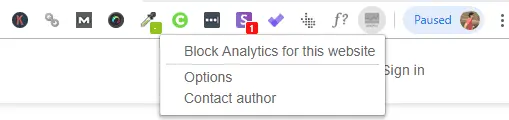
3. Click on the Options; a dialog box will open.
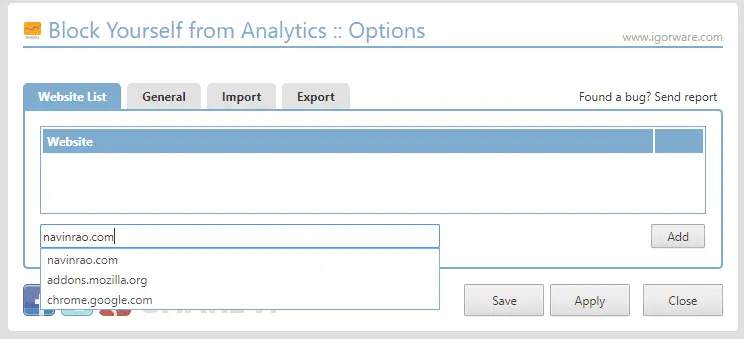
4. You can add the sites you want to block and click on Save and Apply.
That’s it; this process will easily exclude Internal Traffic Data in Google Analytics, and you will get the correct data to analyze.
Final Words to Stop Google Analytics from Counting Your Own Views
No matter what, if you have run your business or a blog, Google Analytics is the tool that will help you out throughout the journey. I hope this tutorial has answered the question. How do you stop Google Analytics from tracking your own visits?