You might be locked down in your WordPress admin area. Eventually, it was suspected that the culprit was a newly installed plugin. You can deactivate the WordPress plugin even if you don’t have access to the admin area.
If the answer is yes to the above questions, then this tutorial is for you.
Due to some errors or faulty plugins or themes installed, it’s quite often that WordPress users cannot access their WP-Admin area. And that could be really frustrating, as the culprit plugin or theme needs to be deactivated to get things back to normal.
But, sadly, you don’t have access to the admin area at all. I am sure you have faced such an issue at least once.
How to Disable WordPress plugins🤔
Fortunately, there are always some workarounds or alternatives. The relief is that we can deactivate the plugins from the WordPress database or even by using FTP servers as well.
Let’s see here how to disable the WordPress plugin via PhpMyAdmin or database.
Disable WordPress Plugins from the Database using phpMyAdmin
Just a heads-up here, we have to be careful while editing the WordPress database.
So, let’s see how you could deactivate plugins from phpMyAdmin, step-by-step.
- Step 1: First, log into your Cpanel
- Step 2: Find phpMyAdmin in the database section and click on it.
Note: You will find a huge list containing all the tables in the database, starting with wp_
Step 3. Now, from your WordPress database, click on the wp-options table.
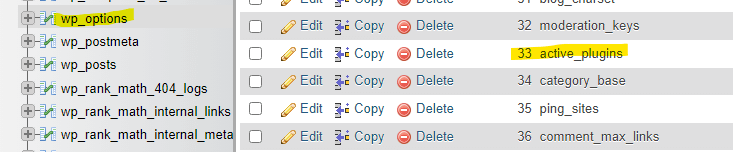
- Step 4. Find active_plugins within the option_name column
Tip: if you can see that, increase the number of rows to be shown. By default, phpMyAdmin only shows 25 rows.
- Step 5. Now Click on the Edit link next to it, as shown in the above image.
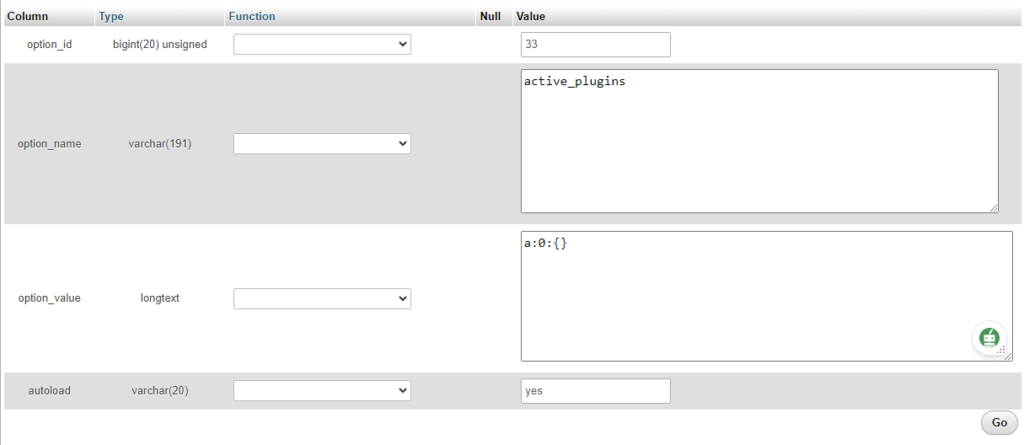
This will redirect you to the next screen, where you will be able to see all the installed plugin names in the box. Below is the option value section.
- Step 6. Replace those values with
a:0:{}and click on the “Go” button at the bottom.
There you go, you have deactivated all the plugins from the database.
It’s the simplest way to deactivate the plugins and themes when you are locked down from your WordPress Admin area. There is one more way to know the active WordPress deactivate plugin programmatically but could be a little tedious. So, let’s cover it in another article, don’t want to complicate this.
Once you are back to the sweet WordPress Dashboard again, you might find notifications. The plugin has been deactivated, as we can see in the above image.
How do I turn off plugins in the WordPress database?
To disable plugins in the WordPress database, access your database through phpMyAdmin or a similar tool, go to the wp_options table, and find the active_plugins row. Set the option_value to an empty string (a:0:{}) to deactivate all plugins.
How to remove plugin data from the WordPress database?
Use a database management tool like phpMyAdmin to access your WordPress database. Identify tables prefixed with wp_ related to the plugin and delete them. Additionally, remove entries in the wp_options table where the option_name includes the plugin name.
Are there any plugins specifically designed for plugin deactivation?
No, the plugin files are stored in the wp-content/plugins directory. However, plugin settings and data are stored in the WordPress database. The wp_options table typically contains information about active plugins and their configurations.